WordPress Integration
Integrating the Resale App to you WordPress store is easy. The steps to follow might be different if you are using WordPress editor to build you website of if you use another editor. See below the steps to follow:
If you are using WordPress Editor
- In your Dashboard, go to “Plugins” and install WPCode. If it is already installed, simply skip this step.
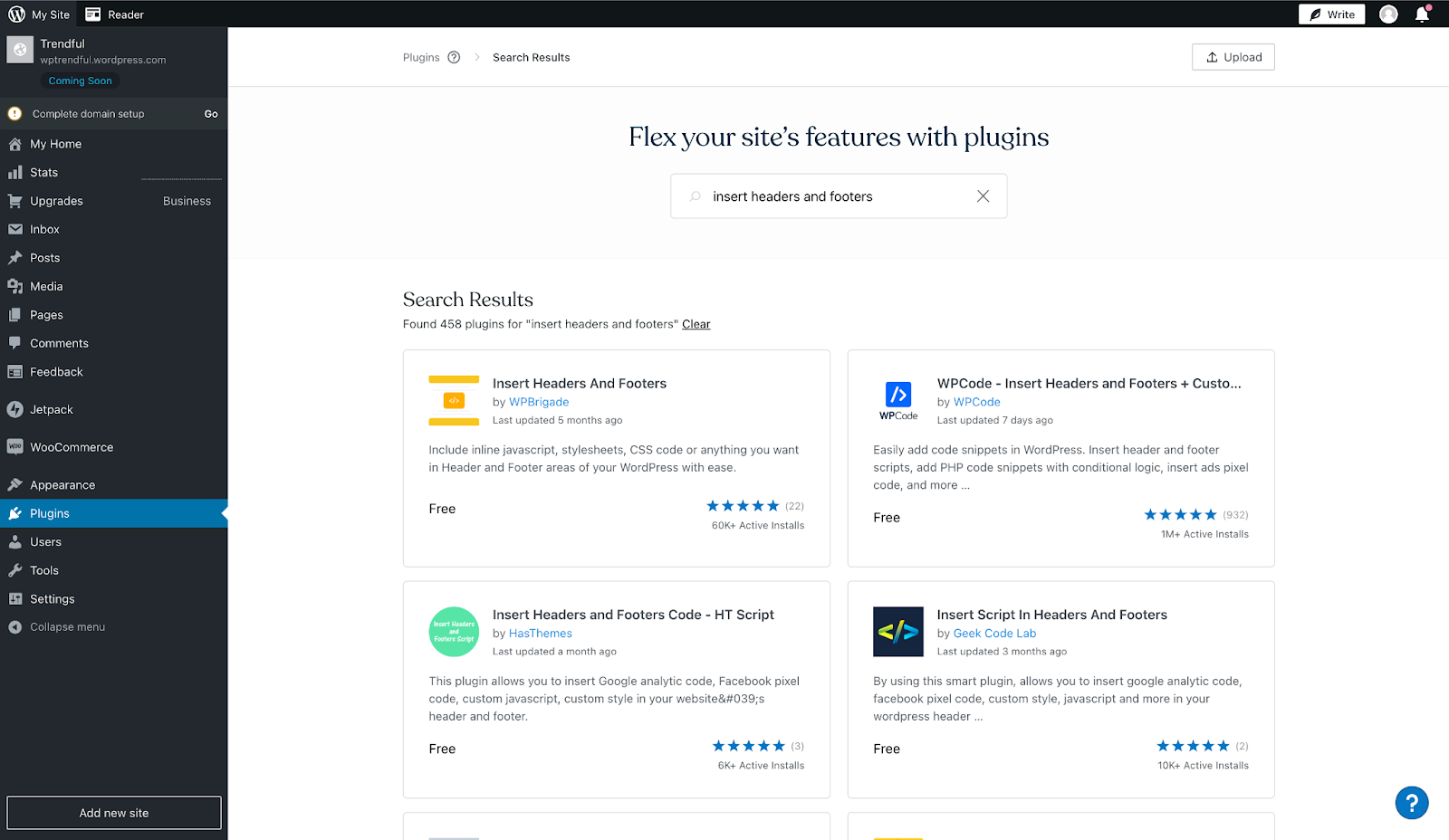
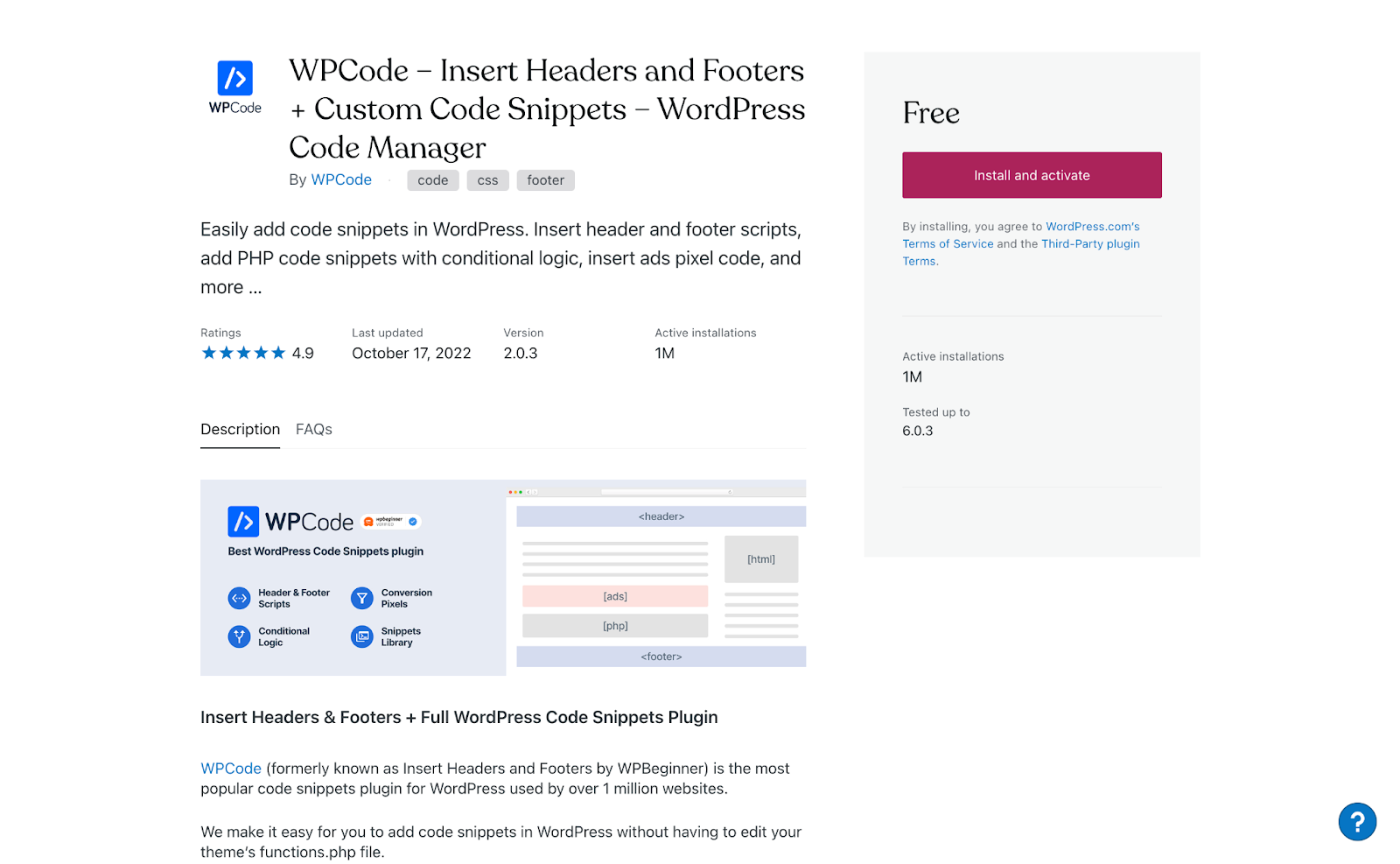
- Once it is installed, go to “Code snippets” and click “Add New”
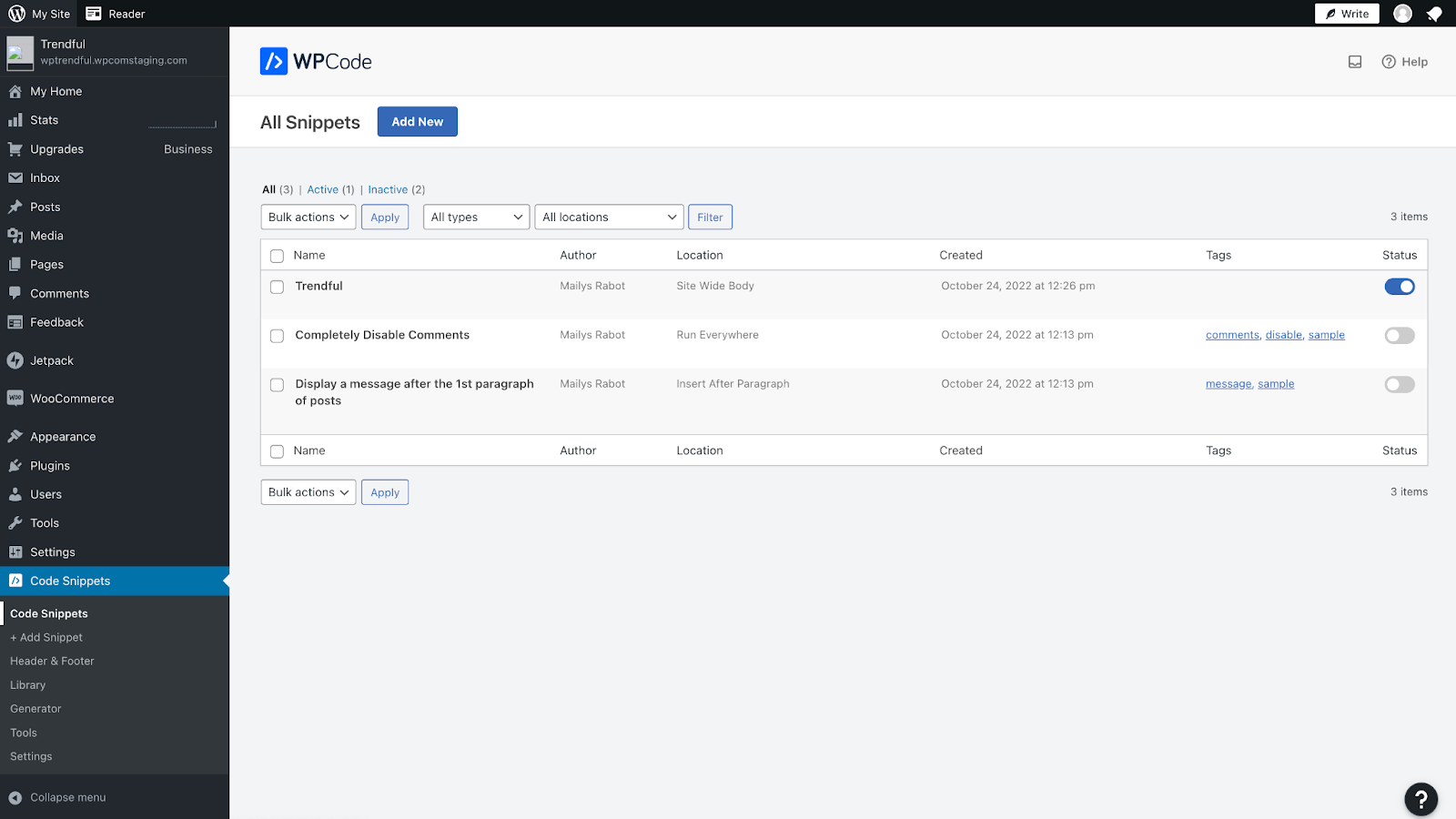
- Select “Add Your Custom Code (New Snippet)” and click “Use snippet”
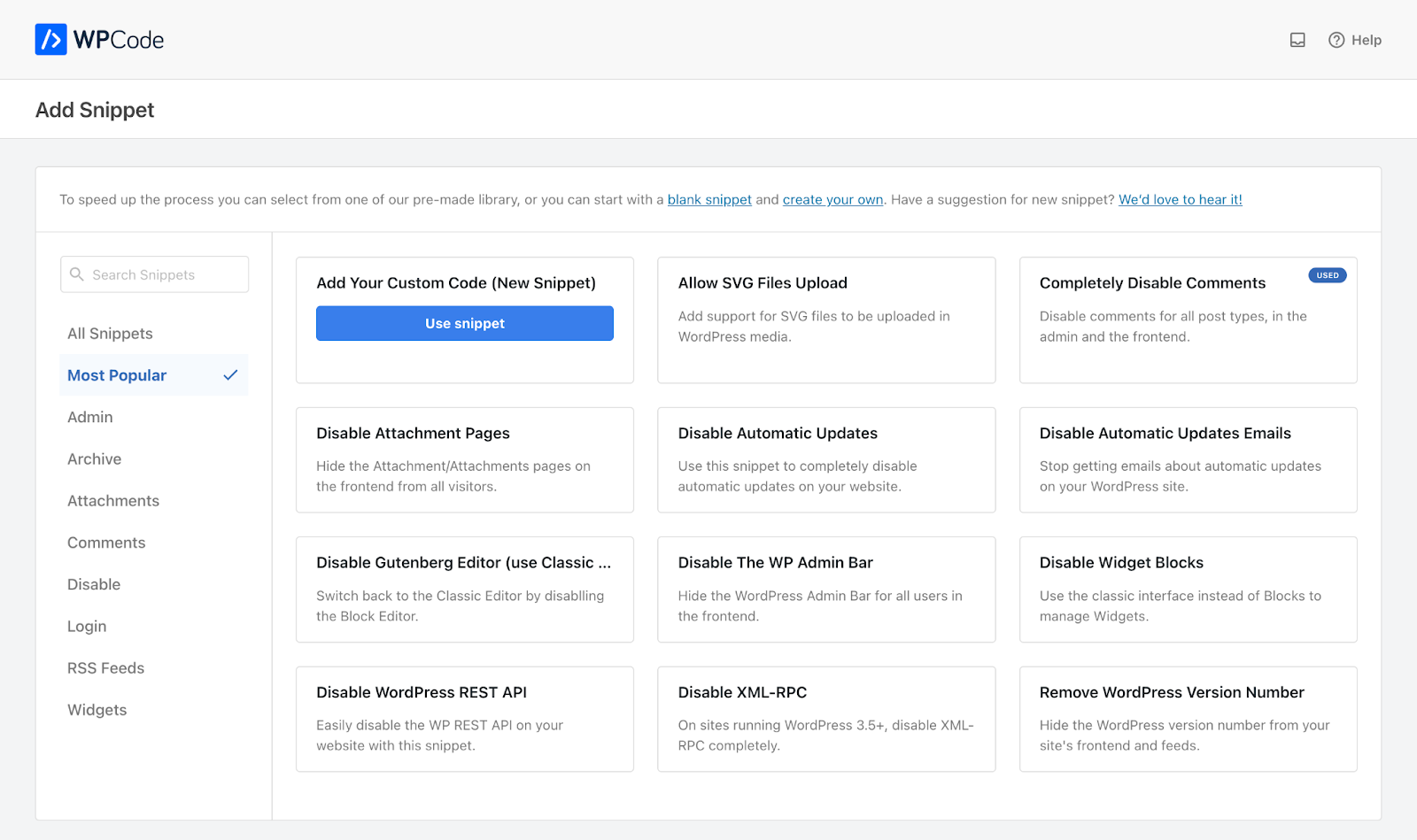
- In the “Code Preview” section, paste the code snippet below and replace the variables
{yourKey}and{yourToken}by your api key and token provided via email.
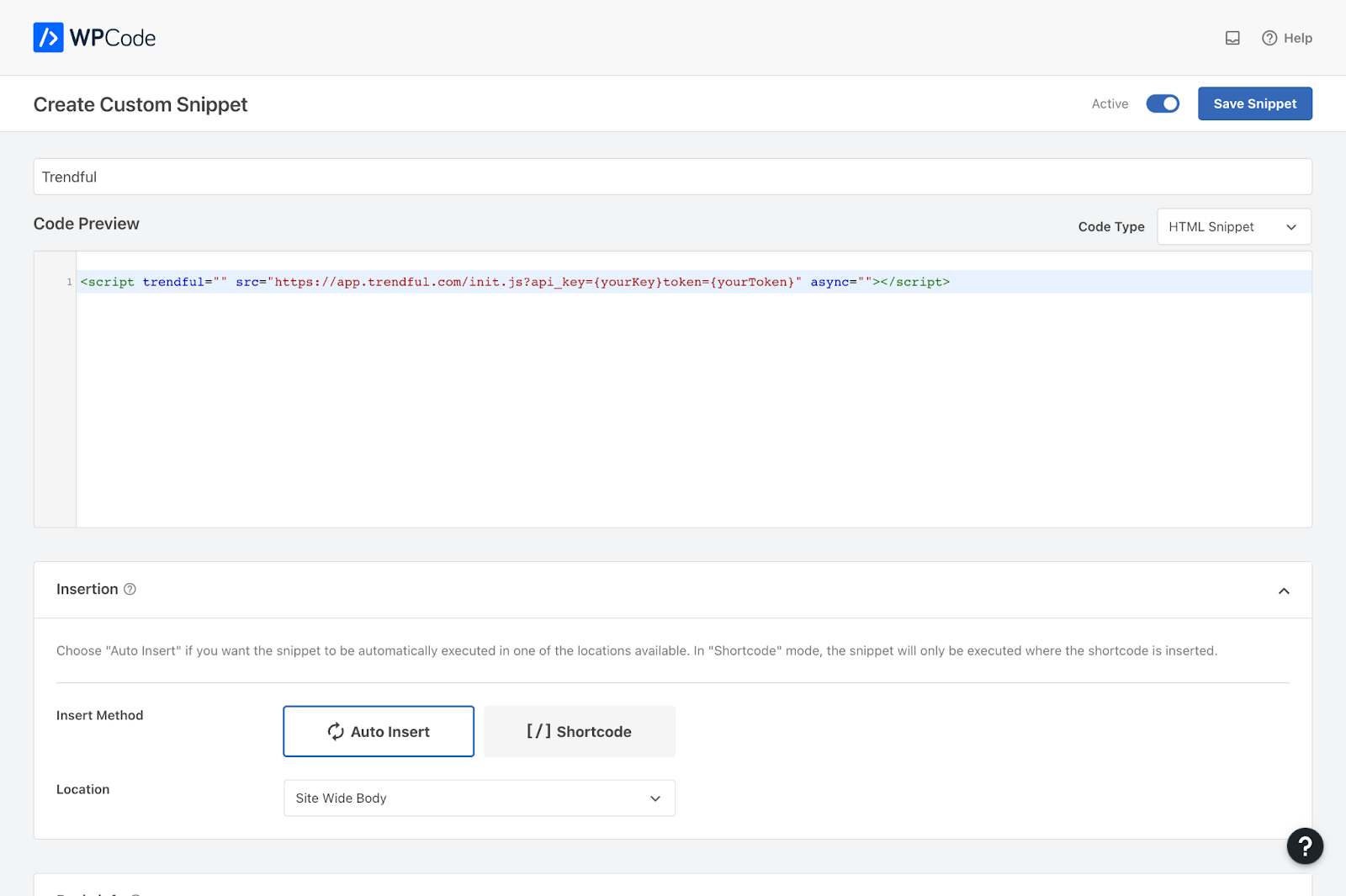 In the “Insertion” section, make sure to select “Auto Insert” and “Site wide Body”. Then switch the snippet to “Active” before clicking “Save Snippet”.
In the “Insertion” section, make sure to select “Auto Insert” and “Site wide Body”. Then switch the snippet to “Active” before clicking “Save Snippet”.
<script trendful="" src="https://app.trendful.com/init.js?api\_key={yourKey}&token={yourToken}" async="">You will have to replace {yourKey} and {yourToken} with the API Key and token we have provided you via email.
- In you Editor, add a button (you can place it anywhere on your website) and click on “⋮” > “Show more settings”
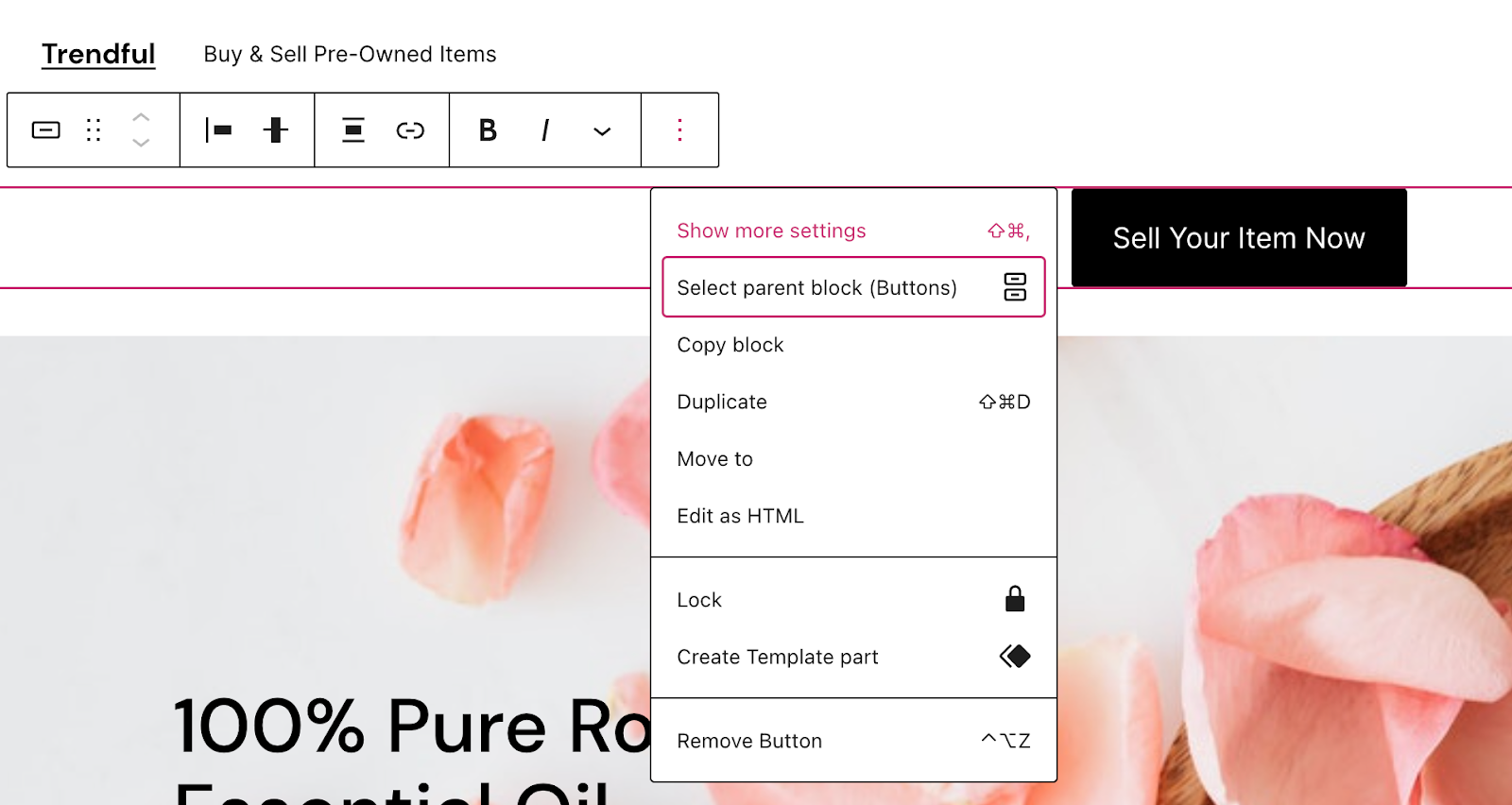 Then click on “Advanced” and add the class “trendful-button”. Any button with this class will open the app when clicked.
Then click on “Advanced” and add the class “trendful-button”. Any button with this class will open the app when clicked.
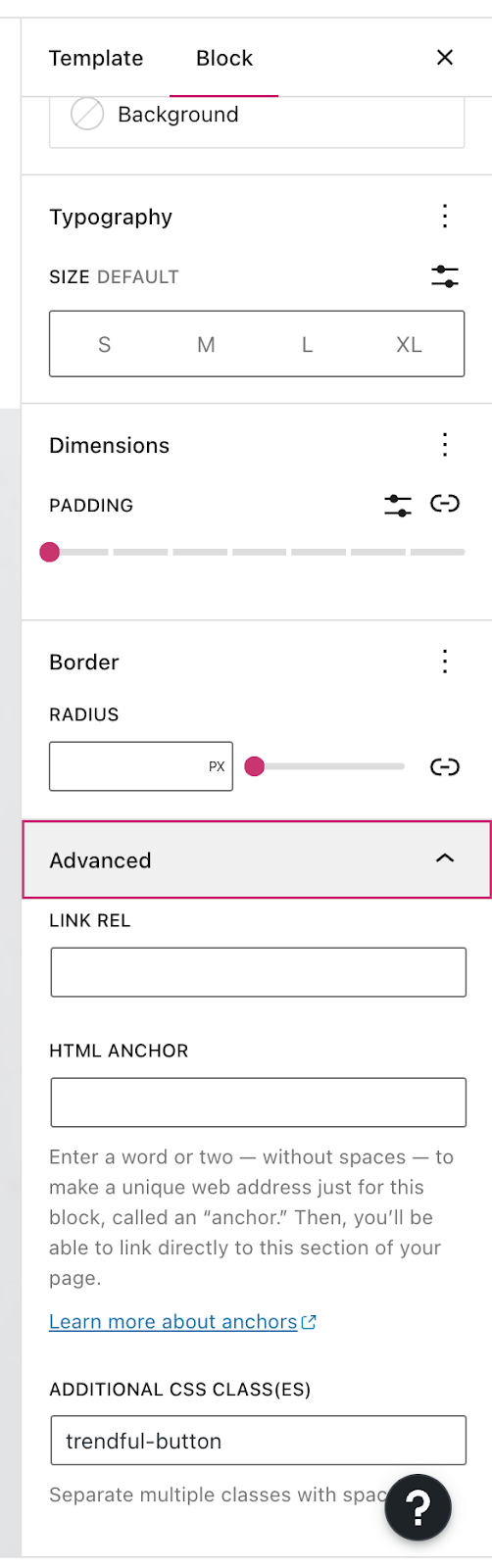 You will need to save your changes to publish the app live.
You will need to save your changes to publish the app live.
If you don't use WordPress Editor
Please let us know if you are using another editor.